An IP address is a unique numeric address assigned to you by your network or internet service provider (ISP). As long as you are on the internet or a local server, an IP address acts as an unique identifier for your device. IP addresses are unique, but not static. This means, when you’re using an IP address, over time and at regular intervals, your ISP will shuffle the IP addresses in their pool and randomly assign each to an active user. This process is called IP Rotation. IP Rotation is a regular and natural phenomenon and quite useful too for the following reasons –
- Provides users with anonymity and protects privacy.
- Helpful in specific use cases like web scraping where too many API calls from one IP address may lead to IP blocks.
- If you can rotate your IP, you may be able to navigate websites easily that otherwise have IP throttling or IP based limitations.
While you have no control over the automated IP rotation intervals of ISPs, proxy servers give you more freedom to rotate IPs as per your will and requirement. In this article, we will iterate how you can rotate IPs using API if you are a MountProxies subscriber.
How to Rotate IPs Using API
Method 1
- Log in to www.mountproxies.com.
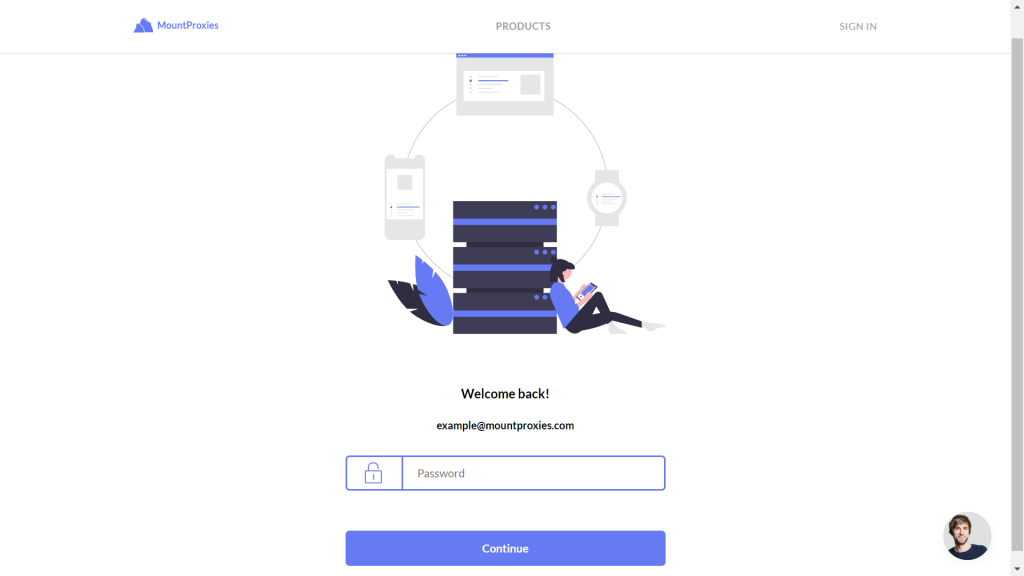
- In the
All My Proxiescreate theManagebutton for the proxy you want to rotate.
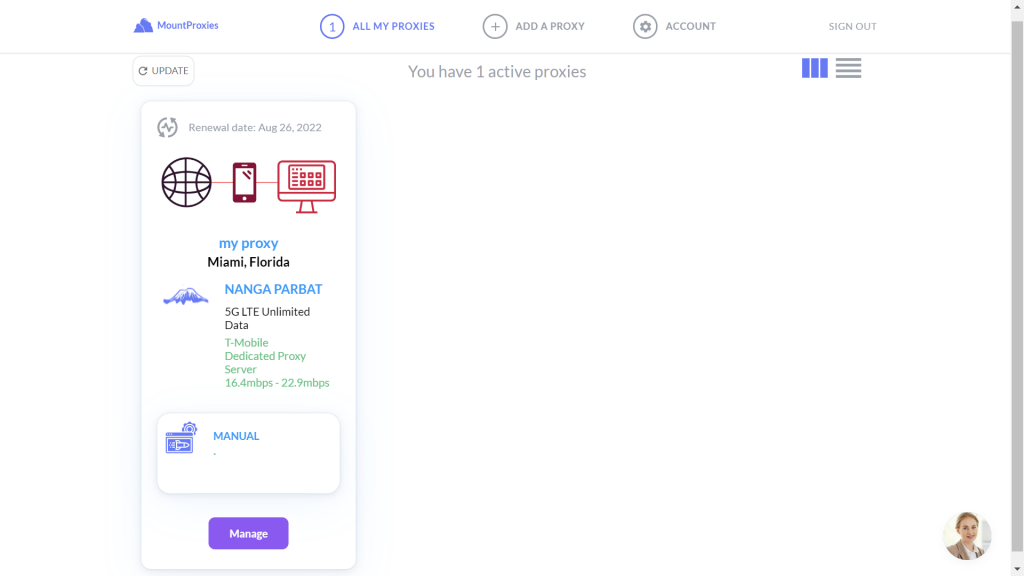
- In your proxy dashboard, scroll all the way down to the
Rotate IP Nowbutton. Below this button, you’ll find a unique URL.
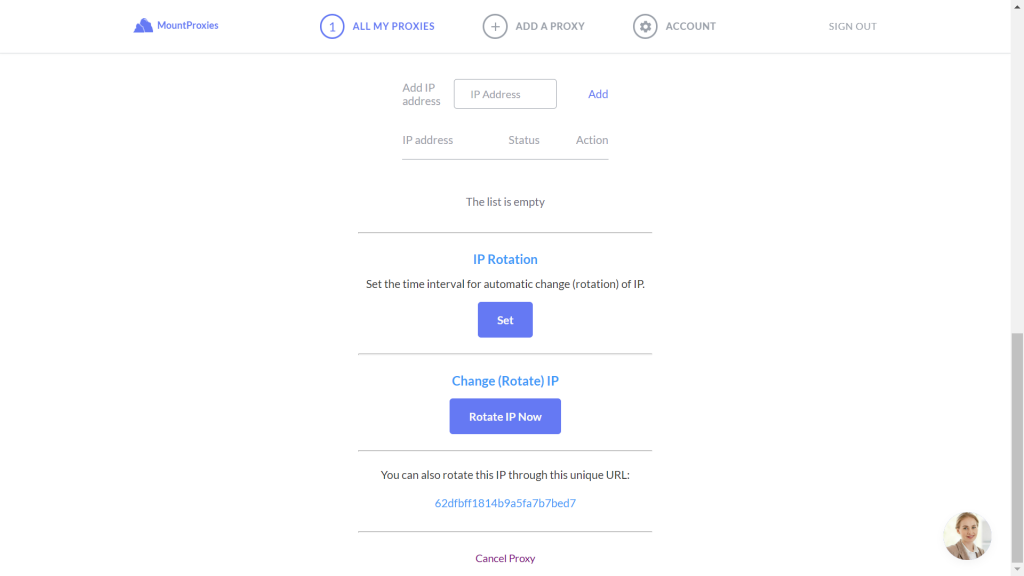
- Click the URL to initiate an IP rotation request.
- Your IP will be rotated in ~10 seconds.
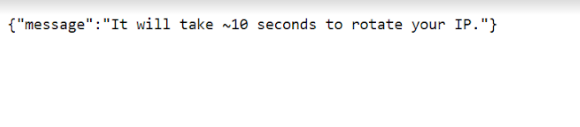
- Head to your proxy dashboard again to find the new IP.
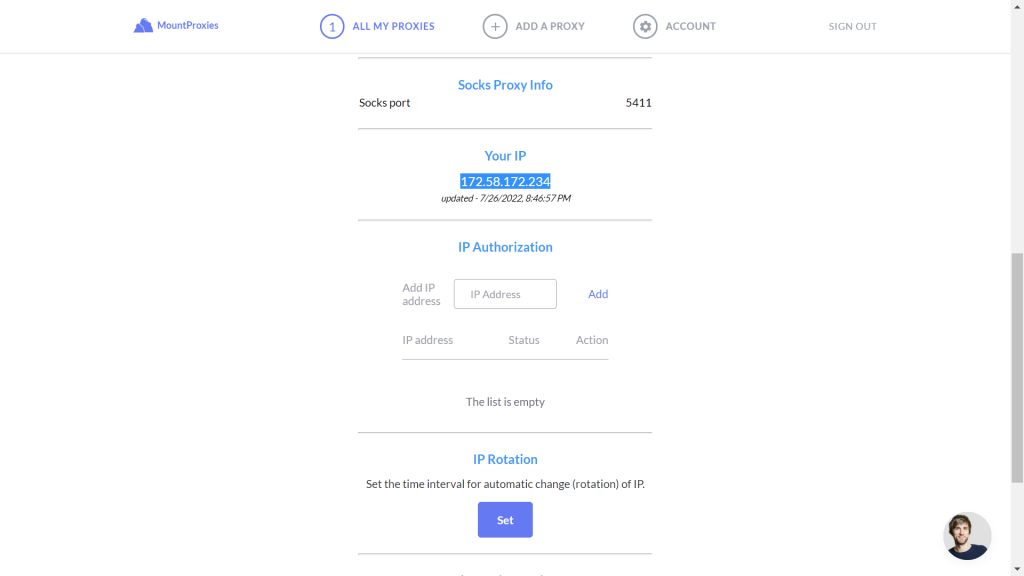
Method 2
- Go to www.mountproxies.com and Log in.
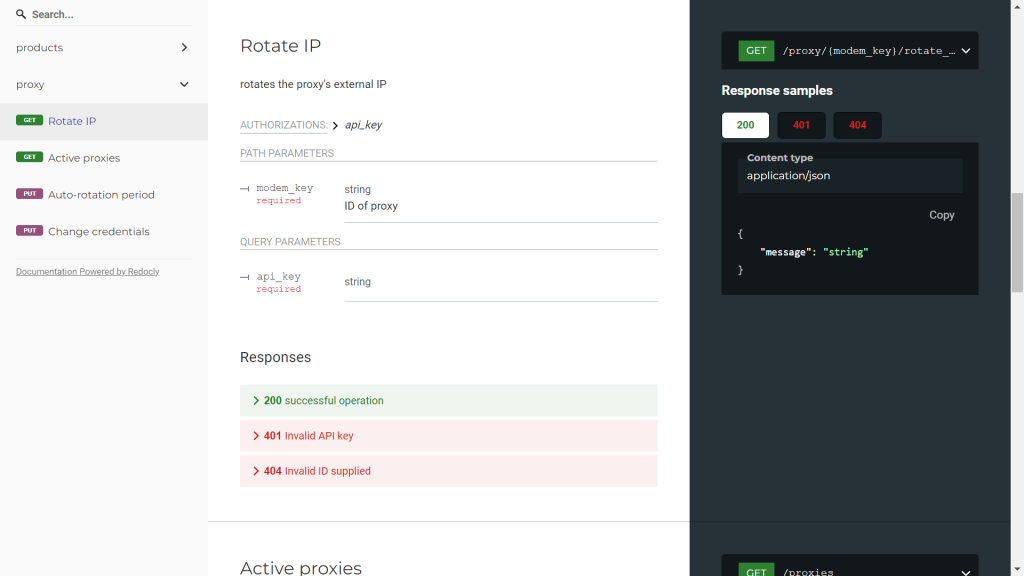
- Go to MountProxies API Docs
- Under the
proxymenu, selectRotate IP. - To rotate the IP successfully, you will need 3 things –
- Domain (https://api.mountproxies.com)
- A modem key (you will find this in your proxy dashboard)
- An API key (you can find this secret key in your account dashboard)
A general format of the URL would be something like https://api.mountproxies.com/api/proxy/{modem_key}/rotate_ip?api_key={api_key}. You can use a general text editor to replace the {modem_key} and {api_key} according to the credentials of your proxy product.
- To find the modem key associated with the proxy you want to rotate, go to the
All My Proxiespage and clickManage. Scroll down to theRotate IP Nowbutton. Below this button, you’ll find a unique URL. Copy the URL text and replace the{modem_key}attribute with the copied text.
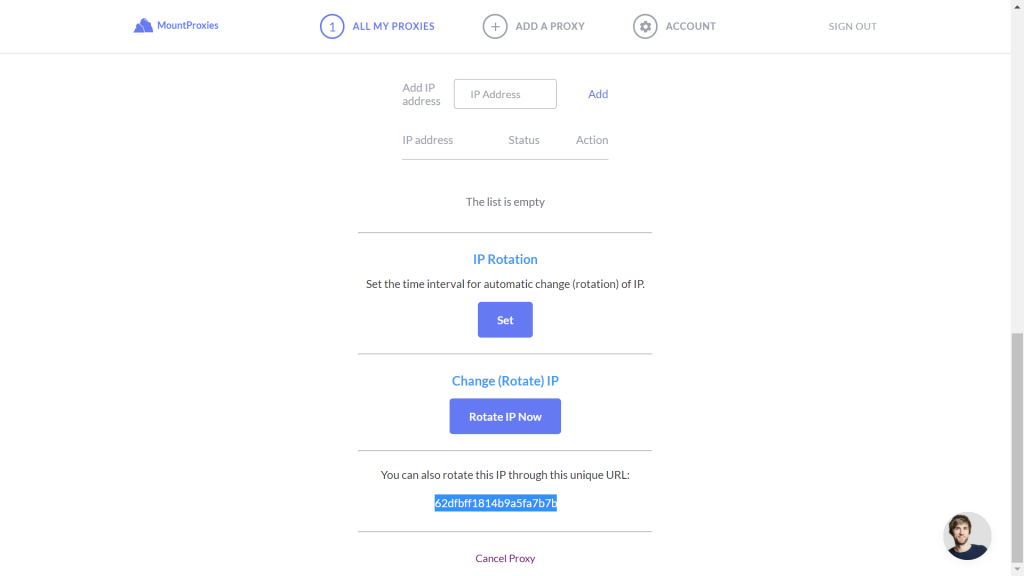
- To find the API key associated with your account, go to the account settings page using
Account. Copy the API Key and replace{api_key}it with the key you just copied.
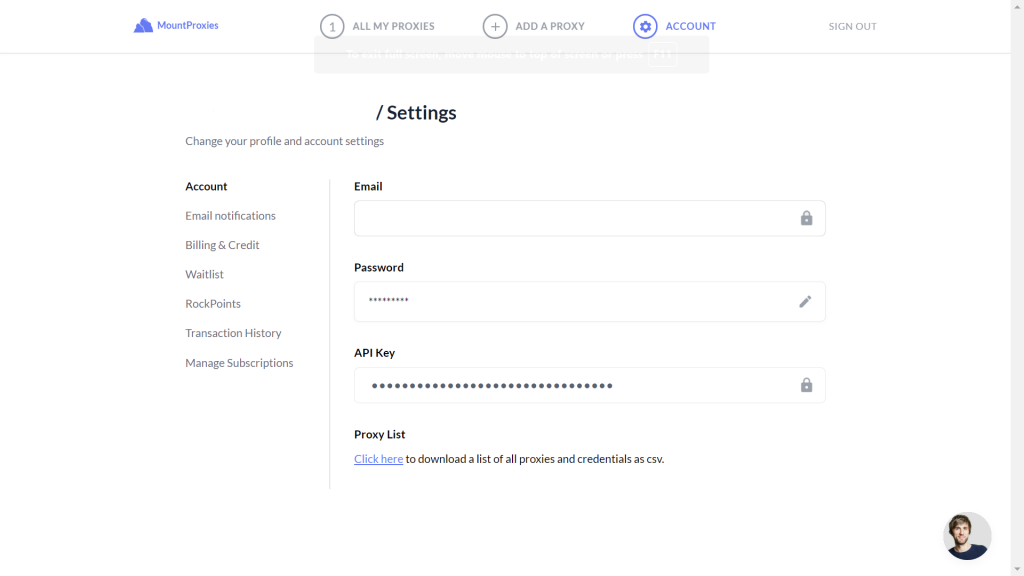
- Paste the complete URL in a browser.
- Your IP will be rotated in ~10 seconds.
- Head to your proxy dashboard again to find the new IP.

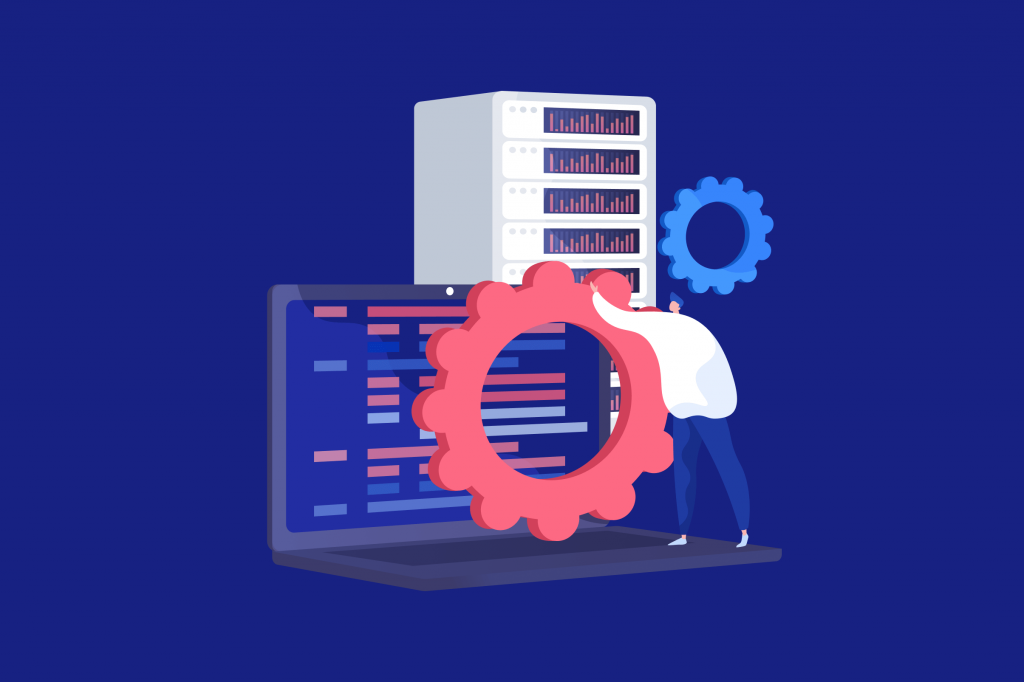
At MountProxies, we try to maximize user accessibility and adaptability while developing every little feature. However, if you still need help to get the most out of our products, please feel free to reach out to our active and diligent support team.